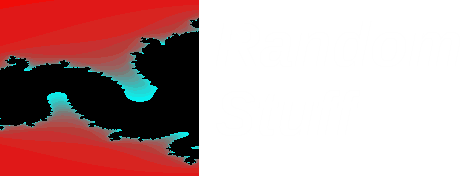However I found the android x86 port and so I decided to get this running in KVM.
Why?
Because I can.
I downloaded the iso for version 4.2 (I had a few problems with 4.3, however this might be solved in the same way I solved booting 4.2).
I created a new qcow2 qemu image (the original instructions I was looking at suggested using this just to store data and emulate an sd card to save data as the iso is also a live image), however I decided to install it to this disk image.
Using qemu-kvm I booted the iso image and attached the qemu disk I had created. The live image did not seem to boot up at all. If I selected the debug option, this just dropped me into a command prompt. Therefore I decided to install the os to the qemu disk image using the option on the boot menu of the live image.
I also used virt-install to import this disk image which would make it easier to work with.
It still failed to boot correctly, so I checked the VM settings and checked what hardware had been assigned to the VM. I gave it a 32bit cpu as it had defaulted to the same cpu as my hypervisor and because it seemed to be complaining about some graphic functions I switched the video card type from Cirrus to VMVGA (VMWare). With these settings it booted up fine and I got the familiar android home screen.
Sound also seemed not to work so I switched over to using the SPICE protocol instead of VNC, which gave me sound but was very choppy (probably due to running in an emulated environment on my laptop which is not too powerful).
I installed a few apps to prove that this was functioning and challenged my wife to a game of Word Fued.
 |
| grub boot screen |
 |
| lock screen |
 |
| home screen |
I have installed version 4.3-test over the top and it seems to work, although Google Play Services periodically crashed during setup.
As this is not on a phone/tablet rotation can be a bit of a headache (I noticed this with WordFued it wanted to start in landscape), therefore I downloaded a rotation locker app to keep the display in potrait and I also turned of auto rotation in android.